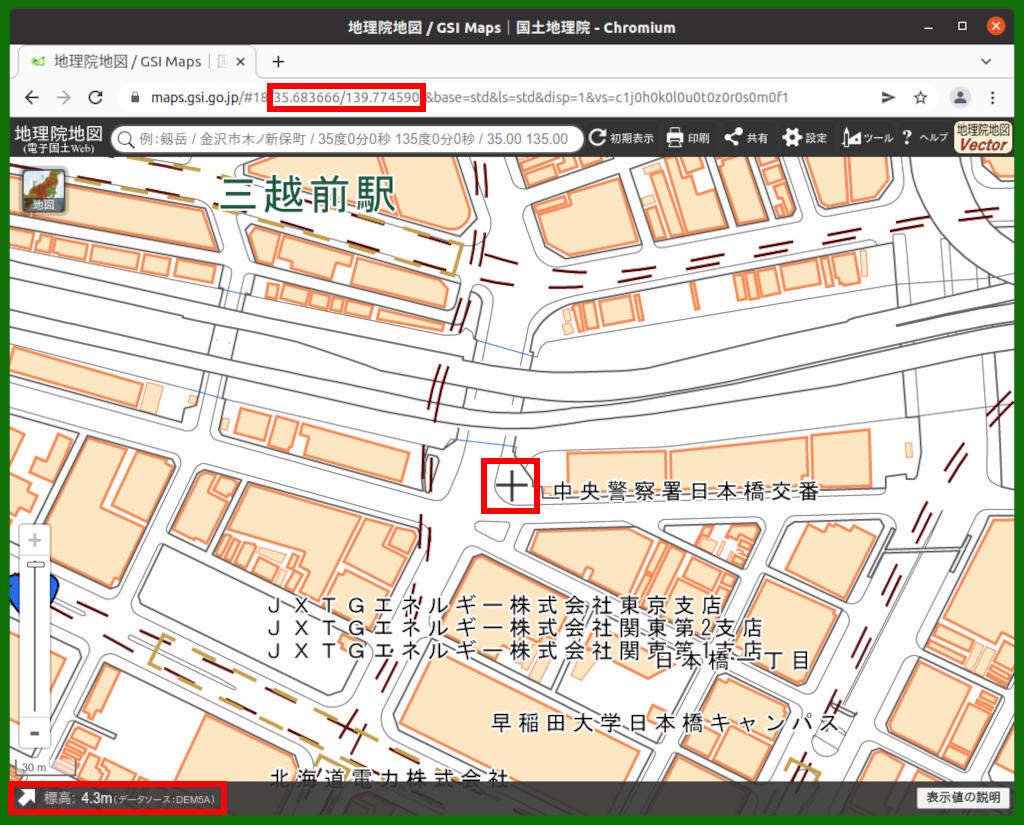Flightradar24にADS-B情報をフィードするにあたり、正確なアンテナの位置情報を確認する方法を紹介します。
記事の目次
国土地理院の地図を利用して地面の位置情報を確認する!
搭載とのおすすめは、国土地理院の地図を利用して地面の位置情報を確認する方法です。この方法を使えば、正確な緯度、経度そして地面の高度の情報を得ることができます。
この地図の使い方にはポイントがあり、マップの方を動かして知りたい地点の位置を地図中央の「+」に合わせます。緯度と経度はURLに、高度は左下に表示されます。
Flightradar24のフィーダーのアンテナの高度を求める!
国土地理院の地図からわかる高度は地面の高度になるので、地面の高度にアンテナを設置した高さを加算します。概算にはなりますが、マンションなどの場合は、1階分の高さを3mとすると計算が容易と思います。Flightradar24では、フィートの単位で入力するので、メートルからフィートに換算します。
Flightradar24のフィーダーの位置情報を設定し直す!
位置情報を設定済みの場合は、以下のコマンドでFlightradar24のフィーダの位置情報を設定し直します。設定し直す前に、アカウントのメールアドレスとSharing Keyを確認しておきましょう。
$ sudo fr24feed --signup ... Welcome to the FR24 Decoder/Feeder sign up wizard! Before you continue please make sure that: 1 - Your ADS-B receiver is connected to this computer or is accessible over network 2 - You know your antenna's latitude/longitude up to 4 decimal points and the altitude in feet 3 - You have a working email address that will be used to contact you 4 - fr24feed service is stopped. If not, please run: sudo systemctl stop fr24feed To terminate - press Ctrl+C at any point Step 1.1 - Enter your email address (username@domain.tld) $:XXXX@XXXX.XX Step 1.2 - If you used to feed FR24 with ADS-B data before, enter your sharing key. If you don't remember your sharing key, you can find it in your account on the website under "My data sharing". https://www.Flightradar24.com/account/data-sharing Otherwise leave this field empty and continue. $:XXXXXXXXXXXXXXXX Verifying sharing key...OK Step 1.3 - Would you like to participate in MLAT calculations? (yes/no)$:yes IMPORTANT: For MLAT calculations the antenna's location should be entered very precise! Step 3.A - Enter antenna's latitude (DD.DDDD) $:XX.XXXX Step 3.B - Enter antenna's longitude (DDD.DDDD) $:XXX.XXXX Step 3.C - Enter antenna's altitude above the sea level (in feet) $:XX Using latitude: 35.4902, longitude: 139.6513, altitude: 72ft above sea level We have detected that you already have a dump1090 instance running. We can therefore automatically configure the FR24 feeder to use existing receiver configuration, or you can manually configure all the parameters. Would you like to use autoconfig (*yes*/no)$:no Step 4.1 - Receiver selection (in order to run MLAT please use DVB-T stick with dump1090 utility bundled with fr24feed): 1 - DVBT Stick (USB) ----------------------------------------------------- 2 - SBS1/SBS1er (USB/Network) 3 - SBS3 (USB/Network) 4 - ModeS Beast (USB/Network) 5 - AVR Compatible (DVBT over network, etc) 6 - microADSB (USB/Network) 7 - SBSx via Basestation (localhost:30006) Enter your receiver type (1-7)$:1 Checking for dump1090...FOUND Step 4.3 - Enter your additional dump1090 arguments or leave empty $: Step 5.1 - Would you like to enable RAW data feed on port 30002 (yes/no)$:yes Step 5.2 - Would you like to enable Basestation data feed on port 30003 (yes/no)$:yes Step 6 - Please select desired logfile mode: 0 - Disabled 1 - 48 hour, 24h rotation 2 - 72 hour, 24h rotation Select logfile mode (0-2)$:2 Saving settings to /etc/fr24feed.ini...OK Settings saved, please run "sudo systemctl
指示通り、fr24feedのサービスを再起動します。
$ sudo systemctl restart fr24feed
おわりに
スマホのアプリを使用しても容易に位置情報を取得できますが、GPSの精度に不安があったり、高さの情報が地面の位置情報のみであったりするため、位置情報の求め方を整理してみました。
関連記事
関連書籍(Amazon)