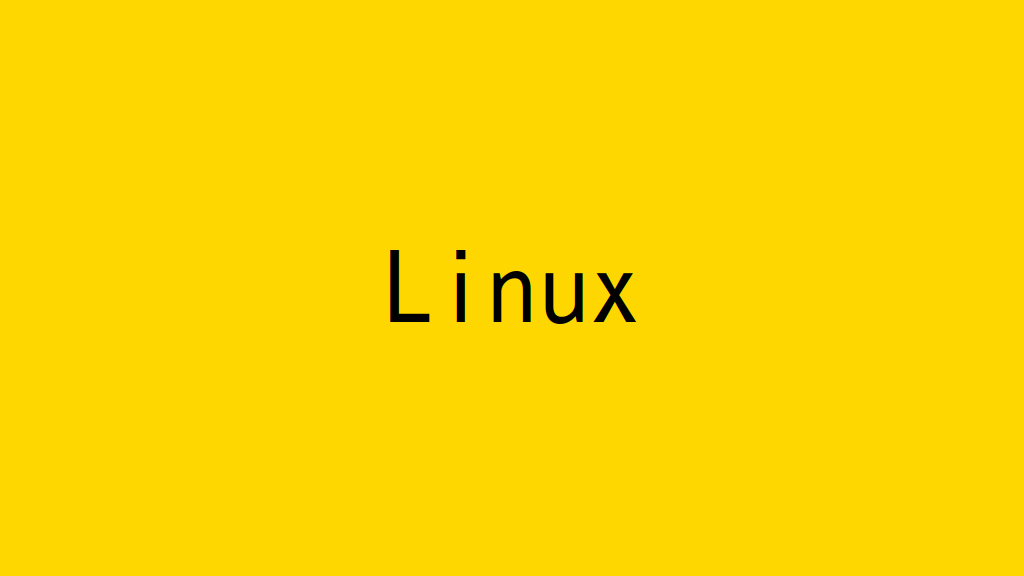
Linuxで、lm-sensorsパッケージのsensorsコマンドで、物理マシンのハードウェアの稼働状態を表示します。
記事の目次
追加パッケージをインストールする!
sensorsコマンドを実行するため、追加パッケージをインストールします。
RHELにlm_sensorsパッケージをインストールする!
RHEL系では、lm_sensorsパッケージを追加インストールします。
$ sudo dnf install lm_sensors
Ubuntuにlm-sensorsパッケージをインストールする!
Ubuntuの場合、lm-sensorsパッケージとlm-sensorsパッケージをインストール時に追加インストールを提案された「fancontrol」、「read-edid」、「i2c-tools」をインストールします。
$ sudo apt install lm-sensors $ sudo apt install fancontrol read-edid i2c-tools
lm-sensorsの初期設定を行う!
最初に「sensors-detect」コマンドで、初期設定を行います。問い合わせは、基本的にデフォルトで回答しますが、最後のみ「YES」で回答して再起動時も設定を有効にします。
$ sudo sensors-detect ... To load everything that is needed, add this to /etc/modules: #----cut here---- # Chip drivers coretemp #----cut here---- If you have some drivers built into your kernel, the list above will contain too many modules. Skip the appropriate ones! Do you want to add these lines automatically to /etc/modules? (yes/NO)yes Successful! Monitoring programs won't work until the needed modules are loaded. You may want to run '/etc/init.d/kmod start' to load them. Unloading cpuid... OK
物理マシンの稼働状態を表示します。
一部、エラーが表示されていますが・・・、温度情報やFANの回転数の情報が表示されます。
$ sensors
coretemp-isa-0000
Adapter: ISA adapter
Package id 0: +37.0°C (high = +80.0°C, crit = +100.0°C)
Core 0: +31.0°C (high = +80.0°C, crit = +100.0°C)
Core 1: +37.0°C (high = +80.0°C, crit = +100.0°C)
Core 2: +36.0°C (high = +80.0°C, crit = +100.0°C)
Core 3: +30.0°C (high = +80.0°C, crit = +100.0°C)
acpitz-acpi-0
Adapter: ACPI interface
temp1: +32.0°C (crit = +127.0°C)
temp2: +27.8°C (crit = +119.0°C)
temp3: +29.8°C (crit = +119.0°C)
nouveau-pci-0100
Adapter: PCI adapter
fan1: 1425 RPM
temp1: +28.0°C (high = +95.0°C, hyst = +3.0°C)
(crit = +105.0°C, hyst = +5.0°C)
(emerg = +135.0°C, hyst = +5.0°C)
nvme-pci-0300
Adapter: PCI adapter
Composite: +25.9°C (low = -0.1°C, high = +69.8°C)
(crit = +84.8°C)
ERROR: Can't get value of subfeature temp2_min: I/O error
ERROR: Can't get value of subfeature temp2_max: I/O error
Sensor 1: +41.9°C (low = +0.0°C, high = +0.0°C)
おわりに
自作のPCや、デバイスを追加した場合に、筐体内で温度上昇が発生していないかは、sensorsコマンドで確認することができます。
関連記事
関連書籍(Amazon)

