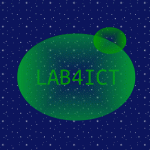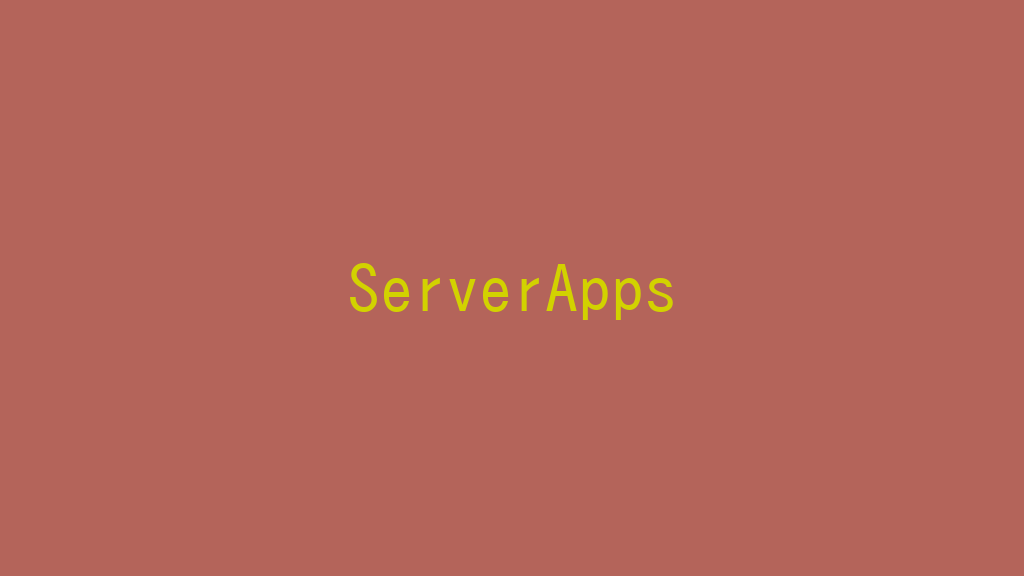
Rocky Linux 9に、Jetty 10をインストールします。
記事の目次
インストールする環境を確認する!
Tomcat 9をインストールする環境を確認します。
# hostnamectl
Static hostname: vmsapp11.loc.lab4ict.com
Icon name: computer-vm
Chassis: vm
Machine ID: b562ef5fa24c465d81798fd3224943d6
Boot ID: fe715e2608724cbfa9e85850b3d3acfb
Virtualization: oracle
Operating System: Rocky Linux 9.2 (Blue Onyx)
CPE OS Name: cpe:/o:rocky:rocky:9::baseos
Kernel: Linux 5.14.0-284.11.1.el9_2.x86_64
Architecture: x86-64
Hardware Vendor: innotek GmbH
Hardware Model: VirtualBox
Firmware Version: VirtualBox
Javaをインストールする!
以下の記事に従って、Javaをインストールします。
Jetty 10を動作させるユーザを作成する!
「jetty」ユーザを作成します。
# useradd -m -d /opt/jetty -U -s /bin/false jetty
Jetty 10をダウンロードする!
Jetty 10をダウンロードします。
# wget https://repo1.maven.org/maven2/org/eclipse/jetty/jetty-home/10.0.15/jetty-home-10.0.15.tar.gz --2023-07-29 15:39:59-- https://repo1.maven.org/maven2/org/eclipse/jetty/jetty-home/10.0.15/jetty-home-10.0.15.tar.gz Resolving repo1.maven.org (repo1.maven.org)... 151.101.40.209, 2a04:4e42:a::209 Connecting to repo1.maven.org (repo1.maven.org)|151.101.40.209|:443... connected. HTTP request sent, awaiting response... 200 OK Length: 10995118 (10M) [application/x-gzip] Saving to: ‘jetty-home-10.0.15.tar.gz’ jetty-home-10.0.15.tar.gz 100%[=================================================>] 10.49M 8.33MB/s in 1.3s 2023-07-29 15:40:08 (8.33 MB/s) - ‘jetty-home-10.0.15.tar.gz’ saved [10995118/10995118]
ダウントーロしたモジュールをインストールする!
Jetty 10をインストールします。
# tar xzf jetty-home-10.0.15.tar.gz # mv jetty-home-10.0.15/* /opt/jetty/ # chown -R jetty:jetty /opt/jetty/
SELinuxのモードをpermissiveに変更する!
SELinuxのモードをenforcingからpermissiveに変更します。
# vi /etc/selinux/config
以下のように変更します。
SELINUX=permissive
firewalldで通信許可設定を行う!
8080ポートの通信許可設定を行います。
# firewall-cmd --permanent --add-port=8080/tcp success # sudo firewall-cmd --reload success # firewall-cmd --list-ports 8080/tcp
jettyの初期設定を行う!
jettyの初期設定を行います。
# mkdir /opt/jetty.base
# chmod jetty:jetty /opt/jetty.base
# cd /opt/jetty.base
# java -jar /opt/jetty/start.jar --add-module=http
INFO : mkdir ${jetty.base}/start.d
INFO : server transitively enabled, ini template available with --add-module=server
INFO : logging-jetty transitively enabled
INFO : http initialized in ${jetty.base}/start.d/http.ini
INFO : resources transitively enabled
INFO : threadpool transitively enabled, ini template available with --add-module=threadpool
INFO : logging/slf4j dynamic dependency of logging-jetty
INFO : bytebufferpool transitively enabled, ini template available with --add-module=bytebufferpool
INFO : mkdir ${jetty.base}/resources
INFO : copy ${jetty.home}/modules/logging/jetty/resources/jetty-logging.properties to ${jetty.base}/resources/jetty-logging.properties
INFO : Base directory was modified
jettyを起動してみる!
jettyを起動します。起動したら、「Ctrl-c」で終了します。
# java -jar /opt/jetty/start.jar
2023-07-29 16:08:38.963:INFO :oejs.Server:main: jetty-10.0.15; built: 2023-04-11T17:25:14.480Z; git: 68017dbd00236bb7e187330d7585a059610f661d; jvm 17.0.7+7-LTS
2023-07-29 16:08:39.063:INFO :oejs.AbstractConnector:main: Started ServerConnector@7a623c1b{HTTP/1.1, (http/1.1)}{0.0.0.0:8080}
2023-07-29 16:08:39.074:INFO :oejs.Server:main: Started Server@67a20f67{STARTING}[10.0.15,sto=5000] @1393ms
^C2023-07-29 16:09:02.102:INFO :oejs.Server:JettyShutdownThread: Stopped Server@67a20f67{STOPPING}[10.0.15,sto=5000]
2023-07-29 16:09:02.103:INFO :oejs.Server:JettyShutdownThread: Shutdown Server@67a20f67{STOPPING}[10.0.15,sto=5000]
2023-07-29 16:09:02.112:INFO :oejs.AbstractConnector:JettyShutdownThread: Stopped ServerConnector@7a623c1b{HTTP/1.1, (http/1.1)}{0.0.0.0:8080}
ディレクトリのオーナを変更します。
# chown -R jetty:jetty /opt/jetty.base/
Jettyにアクセスする!
jettyを起動して、ブラウザやcurlコマンドで、Tomcatにアクセスして画面が表示されることを確認します。
http://vmsapp11.loc.lab4ict.com:8080
おわりに
Rocky Linux 9にJettyをインストールしました。SELinux、Firewalldの設定も忘れずに行うようにしましょう。
参考情報