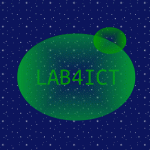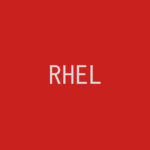RHEL 9にVNCサーバ(TigerVNC)をインストールします。
記事の目次
RHEL 8を「Server with GUI」でデスクトップをインストールする!
RHEL 8を「Server with GUI」でデスクトップをインストールします。後からデスクトップをインストールする場合は、「dnf group install "Server with GUI"」コマンドでインストールします。
環境を確認する!
TigerVNCをインストールする
$ hostnamectl
Static hostname: vmsrhe11.loc.lab4ict.com
Icon name: computer-vm
Chassis: vm
Machine ID: 1b376bee9ce244d2a1ede743dadfd4a5
Boot ID: 1642c0a075dd4168ace0cd31de063c00
Virtualization: oracle
Operating System: Red Hat Enterprise Linux 8.9 (Ootpa)
CPE OS Name: cpe:/o:redhat:enterprise_linux:8::baseos
Kernel: Linux 4.18.0-372.9.1.el8.x86_64
Architecture: x86-64
TigerVNCをインストールする!
標準のリポジトリから、TigerVNCをインストールします。
$ $ sudo dnf install tigervnc-server Updating Subscription Management repositories. Last metadata expiration check: 0:16:20 ago on Wed 31 Jan 2024 07:05:34 AM JST. Dependencies resolved. ======================================================================================================================== Package Architecture Version Repository Size ======================================================================================================================== Installing: tigervnc-server x86_64 1.13.1-2.el8_9.7 rhel-8-for-x86_64-appstream-rpms 279 k Installing dependencies: tigervnc-selinux noarch 1.13.1-2.el8_9.7 rhel-8-for-x86_64-appstream-rpms 51 k Transaction Summary ======================================================================================================================== Install 2 Packages Total download size: 330 k Installed size: 625 k Is this ok [y/N]: y ... Complete!
VNCサーバのパスワードを設定する!
vncpasswdコマンドで、VNCサーバのパスワードを設定します。
$ vncpasswd Password: Verify: Would you like to enter a view-only password (y/n)? n A view-only password is not used
Firewalldの通信許可設定を行う!
VNCの接続で使用する通信を許可します。通常、5901から使用開始されると思いますが、以下の例では5900-5909を許可しました。
$ sudo firewall-cmd --permanent --add-port=5900-5909/tcp success $ sudo firewall-cmd --reload success $ sudo firewall-cmd --list-ports 5900-5909/tcp
TigerVNCを起動する!
TigerVNCを起動します。以下の例の場合、5901番ポートで、VNCクライアントから接続します。
$ vncserver WARNING: vncserver has been replaced by a systemd unit and is now considered deprecated and removed in upstream. Please read /usr/share/doc/tigervnc/HOWTO.md for more information. New 'dpc011p1.loc.lab4ict.com:1 (usradmin)' desktop is dpc011p1.loc.lab4ict.com:1 Starting applications specified in /home/usradmin/.vnc/xstartup Log file is /home/usradmin/.vnc/dpc011p1.loc.lab4ict.com:1.log
起動中のTigerVNCを一覧表示する!
起動中のTigerVNCを一覧表示します。
$ vncserver -list WARNING: vncserver has been replaced by a systemd unit and is now considered deprecated and removed in upstream. Please read /usr/share/doc/tigervnc/HOWTO.md for more information. TigerVNC server sessions: X DISPLAY # PROCESS ID :1 108604
TigerVNCを停止する!
TigerVNCを停止します。
$ vncserver -kill :1 WARNING: vncserver has been replaced by a systemd unit and is now considered deprecated and removed in upstream. Please read /usr/share/doc/tigervnc/HOWTO.md for more information. Killing Xvnc process ID 108604
おわりに
RHEL 8でVNCを使用する場合は、VNCサーバとしてTigerVNCをインストールします。
参考情報
関連記事
関連書籍(Amazon)