
Ubuntu Desktop 20.04 LTSから22.04 LTSにアップグレードします。
記事の目次
アップグレード前のバージョンを確認する!
アップグレード前のバージョンを確認します。今回使用したバージョンは、「Ubuntu 20.04.5 LTS」です。
$ cat /etc/lsb-release DISTRIB_ID=Ubuntu DISTRIB_RELEASE=20.04 DISTRIB_CODENAME=focal DISTRIB_DESCRIPTION="Ubuntu 20.04.5 LTS"
アップグレード可能であるかチェックする!
「do-release-upgrade -c」コマンドでアップグレード可能であるかチェックします。私の環境では不可でした。
$ sudo do-release-upgrade -c Checking for a new Ubuntu release In /etc/update-manager/release-upgrades Prompt is set to never so upgrading is not possible.
アップグレード可能となるように設定する!
設定ファイルを確認します。
$ cat /etc/update-manager/release-upgrades # Default behavior for the release upgrader. [DEFAULT] # Default prompting and upgrade behavior, valid options: # # never - Never check for, or allow upgrading to, a new release. # normal - Check to see if a new release is available. If more than one new # release is found, the release upgrader will attempt to upgrade to # the supported release that immediately succeeds the # currently-running release. # lts - Check to see if a new LTS release is available. The upgrader # will attempt to upgrade to the first LTS release available after # the currently-running one. Note that if this option is used and # the currently-running release is not itself an LTS release the # upgrader will assume prompt was meant to be normal. Prompt=never
「Prompt」の設定値を「lts」に変更します。
Prompt=lts
アップグレード可能になったことを確認します。
$ sudo do-release-upgrade -c Checking for a new Ubuntu release New release '22.04.1 LTS' available. Run 'do-release-upgrade' to upgrade to it.
アップグレード後のバージョンを確認する!
Ubuntu Desktop 22.04.1 LTSにアップブレードされたことが確認できました。
$ cat /etc/lsb-release DISTRIB_ID=Ubuntu DISTRIB_RELEASE=22.04 DISTRIB_CODENAME=jammy DISTRIB_DESCRIPTION="Ubuntu 22.04.1 LTS"
アップグレードを開始する!
アップグレードを開始します。
$ sudo do-release-upgrade
進めるかどうか確認のプロンプトが表示されるので、「ENTER」キーを押して、アップグレードを行います。
Some third party entries in your sources.list were disabled. You can re-enable them after the upgrade with the 'software-properties' tool or your package manager. To continue please press [ENTER]
削除されるパッケージや新規にインストールされるパッケージがあることが示されます。「y」を入力してアップグレードを進めます。
Do you want to start the upgrade? 3 installed packages are no longer supported by Canonical. You can still get support from the community. 19 packages are going to be removed. 299 new packages are going to be installed. 1908 packages are going to be upgraded. You have to download a total of 1,963 M. This download will take about 7 minutes with your connection. Installing the upgrade can take several hours. Once the download has finished, the process cannot be canceled. Continue [yN] Details [d]y
「/etc/sudoers」の取り扱いを選択します。私は、設定を行っていたので、現状の設定を残す「N」を選択しました。
Configuration file '/etc/sudoers'
==> Modified (by you or by a script) since installation.
==> Package distributor has shipped an updated version.
What would you like to do about it ? Your options are:
Y or I : install the package maintainer's version
N or O : keep your currently-installed version
D : show the differences between the versions
Z : start a shell to examine the situation
The default action is to keep your current version.
*** sudoers (Y/I/N/O/D/Z) [default=N] ?
GRUBのインストール先の確認画面が表示されるので、インストール先を選択してアップグレードを進めます。
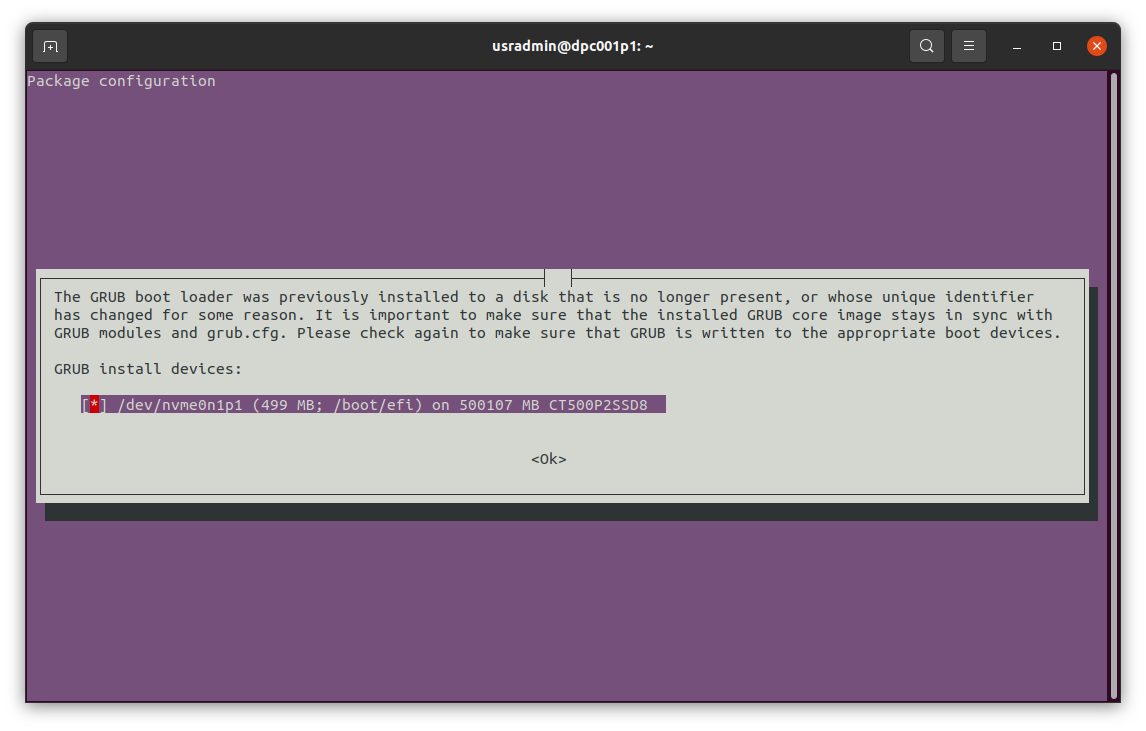
廃止されたソフトウェアの削除を行います。
Searching for obsolete software Reading state information... Done Remove obsolete packages? 184 packages are going to be removed. Removing the packages can take several hours. Continue [yN] Details [d]y
以下のメッセージが表示されれば、アップグレードは完了です。Ubuntu Desktopを再起動します。
System upgrade is complete. Restart required To finish the upgrade, a restart is required. If you select 'y' the system will be restarted. Continue [yN] y
使用されていないパッケージを削除する!
使用されていないパッケージが残っているので、以下のコマンドで削除しておきます。
$ sudo apt autoremove
おわりに
パッケージの削除とインストールが相当数、行われるので、動作しないソフトウェアが発生する可能性はありますが、アップグレード自体は問題なく完了できました。
参考情報
関連記事
関連書籍(Amazon)

