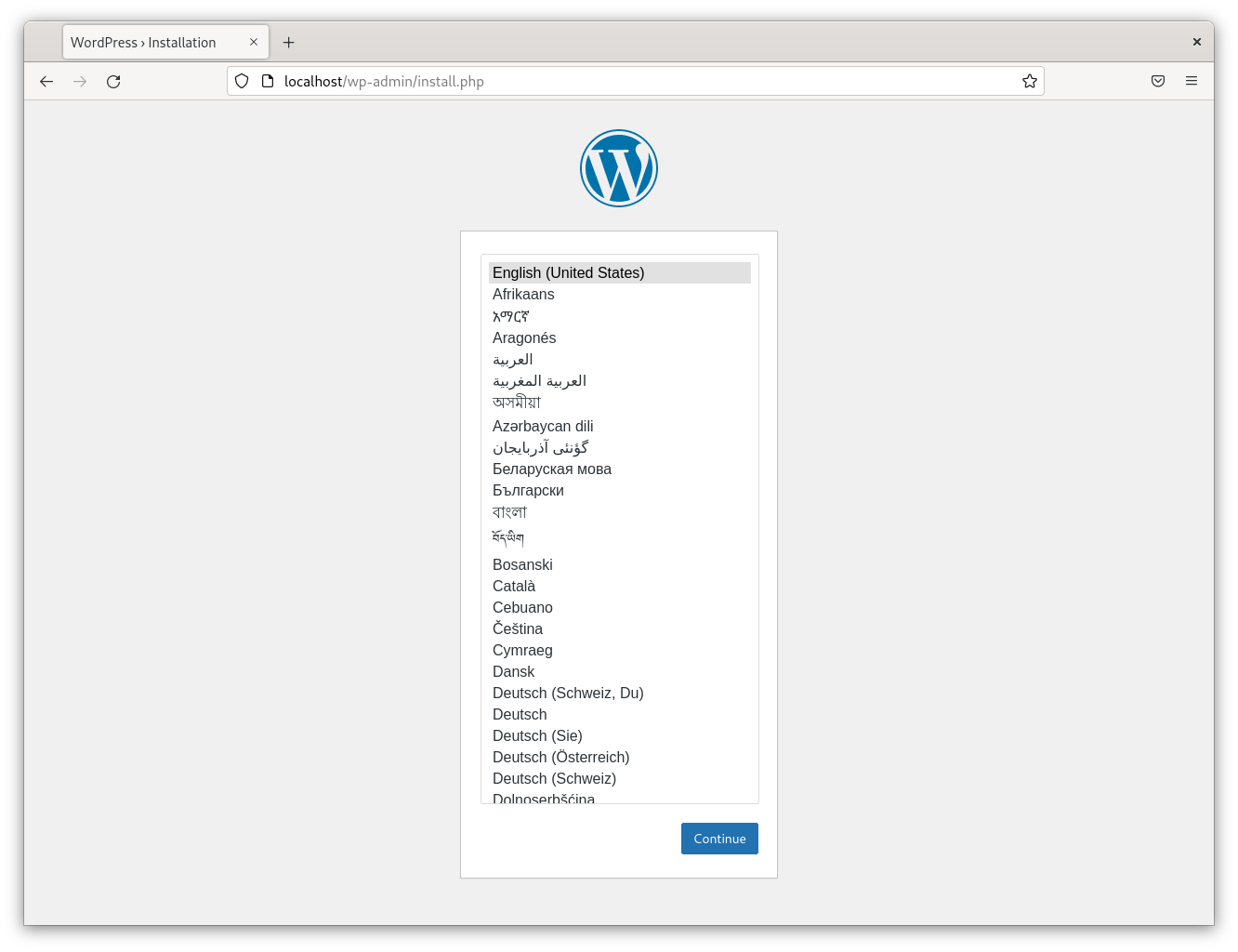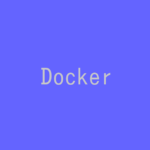Docker Composeを使用してWordPressのお試し環境を構築します。
記事の目次
Docker ComposeのWordPress環境構築のページを確認する!
Docker ComposeのWordPress環境構築のページを確認します。Docker ComposeのサンプルのYMLの記載があるので、そのままの内容を試してみます。
WordPress用のディレクトリを作成する!
WordPress用のディレクトリを作成します。
$ mkdir wordpress $ cd wordpress
Docker Compose用のYMLファイルを作成する!
ホームページに記載通りにYMLファイルを作成します。
$ cat docker-compose.yml
services:
db:
# We use a mariadb image which supports both amd64 & arm64 architecture
image: mariadb:10.6.4-focal
# If you really want to use MySQL, uncomment the following line
#image: mysql:8.0.27
command: '--default-authentication-plugin=mysql_native_password'
volumes:
- db_data:/var/lib/mysql
restart: always
environment:
- MYSQL_ROOT_PASSWORD=somewordpress
- MYSQL_DATABASE=wordpress
- MYSQL_USER=wordpress
- MYSQL_PASSWORD=wordpress
expose:
- 3306
- 33060
wordpress:
image: wordpress:latest
volumes:
- wp_data:/var/www/html
ports:
- 80:80
restart: always
environment:
- WORDPRESS_DB_HOST=db
- WORDPRESS_DB_USER=wordpress
- WORDPRESS_DB_PASSWORD=wordpress
- WORDPRESS_DB_NAME=wordpress
volumes:
db_data:
wp_data:
Docker Composeを実行する!
「docker compose up -d」コマンドを実行します。
$ docker compose up -d [+] Running 33/33 ⠿ wordpress Pulled 110.1s ⠿ 3f4ca61aafcd Pull complete 19.0s ⠿ 460703cf6140 Pull complete 19.0s ⠿ eba06349db87 Pull complete 35.8s ⠿ 9130a4183abd Pull complete 46.7s ⠿ fd60536a0833 Pull complete 60.8s ⠿ 52e54498bf19 Pull complete 64.9s ⠿ 9812d18c874f Pull complete 65.1s ⠿ c8e7bd813a15 Pull complete 65.2s ⠿ 8ed3738d1e82 Pull complete 65.4s ⠿ d429891cf708 Pull complete 75.1s ⠿ 4491b8a38be3 Pull complete 80.5s ⠿ 4526c9d9f280 Pull complete 93.3s ⠿ 4424c6f227a5 Pull complete 96.6s ⠿ a8a1f369525d Pull complete 104.0s ⠿ ad24f4329216 Pull complete 104.7s ⠿ dd26bd91526d Pull complete 104.8s ⠿ 29019a67605d Pull complete 104.9s ⠿ 4ce95bfc3e92 Pull complete 105.0s ⠿ 562b965c40f6 Pull complete 106.1s ⠿ 8dead0bbb639 Pull complete 106.2s ⠿ d91028db2d05 Pull complete 106.3s ⠿ db Pulled 21.3s ⠿ 7b1a6ab2e44d Pull complete 3.9s ⠿ 034655750c88 Pull complete 4.0s ⠿ f0b757a2a0f0 Pull complete 4.3s ⠿ 5c37daf8b6b5 Pull complete 4.5s ⠿ b4cd9409b0f6 Pull complete 4.6s ⠿ dbcda06785eb Pull complete 5.7s ⠿ a34cd90f184c Pull complete 5.8s ⠿ fd6cef4ce489 Pull complete 5.9s ⠿ 3cb89a1550ea Pull complete 17.2s ⠿ df9f153bd930 Pull complete 17.4s [+] Running 5/5 ⠿ Network wordpress_default Created 0.5s ⠿ Volume "wordpress_db_data" Created 0.0s ⠿ Volume "wordpress_wp_data" Created 0.0s ⠿ Container wordpress-db-1 Started 1.8s ⠿ Container wordpress-wordpress-1 Started 1.8s
WordPressのページにアクセスする!
Docker Composeを実行したマシン上で、以下のURLでWordPressのトップページにアクセスします。WordPressの初期設定のページが表示されます。
http://localhost
外部ネットワークからもアクセス可能なので、サーバ名が「server01」で名前解決が可能な場合、他のマシンから以下のURLでもアクセスできます。
http://server01
構築した環境を削除する!
お試し環境なので、使用が終わったらネットワークとDBを含めて完全に削除します。
$ docker compose down --volumes [+] Running 5/5 ⠿ Container wordpress-wordpress-1 Removed 1.8s ⠿ Container wordpress-db-1 Removed 1.3s ⠿ Volume wordpress_wp_data Removed 0.3s ⠿ Volume wordpress_db_data Removed 0.0s ⠿ Network wordpress_default Removed
以下のコマンドで、DBだけ残すこともできます。
$ docker compose down
おわりに
Docker ComposeでWordPressの環境構築するためのYMLファイルを作成して、「docker compose」コマンドを実行するだけで、あっという間にWordPressのお試し環境が構築できます。
参考情報
関連記事
関連書籍(Amazon)