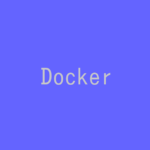Ubuntu 18.04 LTS Desktopに、Docker CEをインストールします。
記事の目次
使用環境
- Ubuntu 18.04.3 Desktop
旧バージョンのアンインストール
Docker CEより前のバージョンのDockerがインストールされている場合は、以下のコマンドで削除します。
$ sudo apt-get remove docker docker-engine docker.io containerd runc
リポジトリの準備
Docker CEのリポジトリをセットアップします。
$ sudo apt-get update
$ sudo apt-get install \
apt-transport-https \
ca-certificates \
curl \
gnupg-agent \
software-properties-common
Dockerの公式のGPGキーを追加します。
$ curl -fsSL https://download.docker.com/linux/ubuntu/gpg | sudo apt-key add - OK
追加したGPGキーを検証します。
$ sudo apt-key fingerprint 0EBFCD88
pub rsa4096 2017-02-22 [SCEA]
9DC8 5822 9FC7 DD38 854A E2D8 8D81 803C 0EBF CD88
uid [ unknown] Docker Release (CE deb) <docker@docker.com>
sub rsa4096 2017-02-22 [S]
リポジトリを登録します。
$ sudo add-apt-repository \ "deb [arch=amd64] https://download.docker.com/linux/ubuntu \ $(lsb_release -cs) \ stable"
最新版のDocker CEのインストール
最新版のDocker CEをインストールします。※特定のバージョンを指定してインストールすることもできます。
$ sudo apt-get update $ sudo apt-get install docker-ce docker-ce-cli containerd.io
Docker CEの動作確認
以下のコマンドで、Docker CEの動作確認を行います。
$ sudo docker run hello-world
Unable to find image 'hello-world:latest' locally
latest: Pulling from library/hello-world
1b930d010525: Pull complete
Digest: sha256:4fe721ccc2e8dc7362278a29dc660d833570ec2682f4e4194f4ee23e415e1064
Status: Downloaded newer image for hello-world:latest
Hello from Docker!
This message shows that your installation appears to be working correctly.
To generate this message, Docker took the following steps:
1. The Docker client contacted the Docker daemon.
2. The Docker daemon pulled the "hello-world" image from the Docker Hub.
(amd64)
3. The Docker daemon created a new container from that image which runs the
executable that produces the output you are currently reading.
4. The Docker daemon streamed that output to the Docker client, which sent it
to your terminal.
To try something more ambitious, you can run an Ubuntu container with:
$ docker run -it ubuntu bash
Share images, automate workflows, and more with a free Docker ID:
https://hub.docker.com/
For more examples and ideas, visit:
https://docs.docker.com/get-started/
Docker CEのアンインストール方法
Docker CEをアンインストールする場合は、以下のコマンドを使用します。
$ sudo apt-get purge docker-ce
Dockerのイメージ、コンテナ、ボリュームも削除する場合は、以下のコマンドで削除します。
$ sudo rm -rf /var/lib/docker
Dockerをsudoなしで実行可能にする!
Dockerをsudoなしで実行可能にします。dockerグループを作成します。実際に試すと、作成済みの場合があります。
$ sudo groupadd docker groupadd: group 'docker' already exists
Dockerを実行するユーザをdockerグループに登録します。
$ sudo usermod -aG docker $USER
グループへのユーザの登録を即時に有効化します。※ログイン、ログオフやマシンの再起動でも構いません。
$ newgrp docker
sudoなしで、dockerが実行可能であることを確認します。
$ docker run hello-world
Docker CEをマシン起動時に起動する!
Docker CEをマシン起動時に自動で起動するように設定します。
$ sudo systemctl enable docker Synchronizing state of docker.service with SysV service script with /lib/systemd/systemd-sysv-install. Executing: /lib/systemd/systemd-sysv-install enable docker
おわりに
Ubuntu 18.04 LTS Desktopに、Docker CEの最新版をインストールしました。
参考情報
関連記事
関連書籍(Amazon)